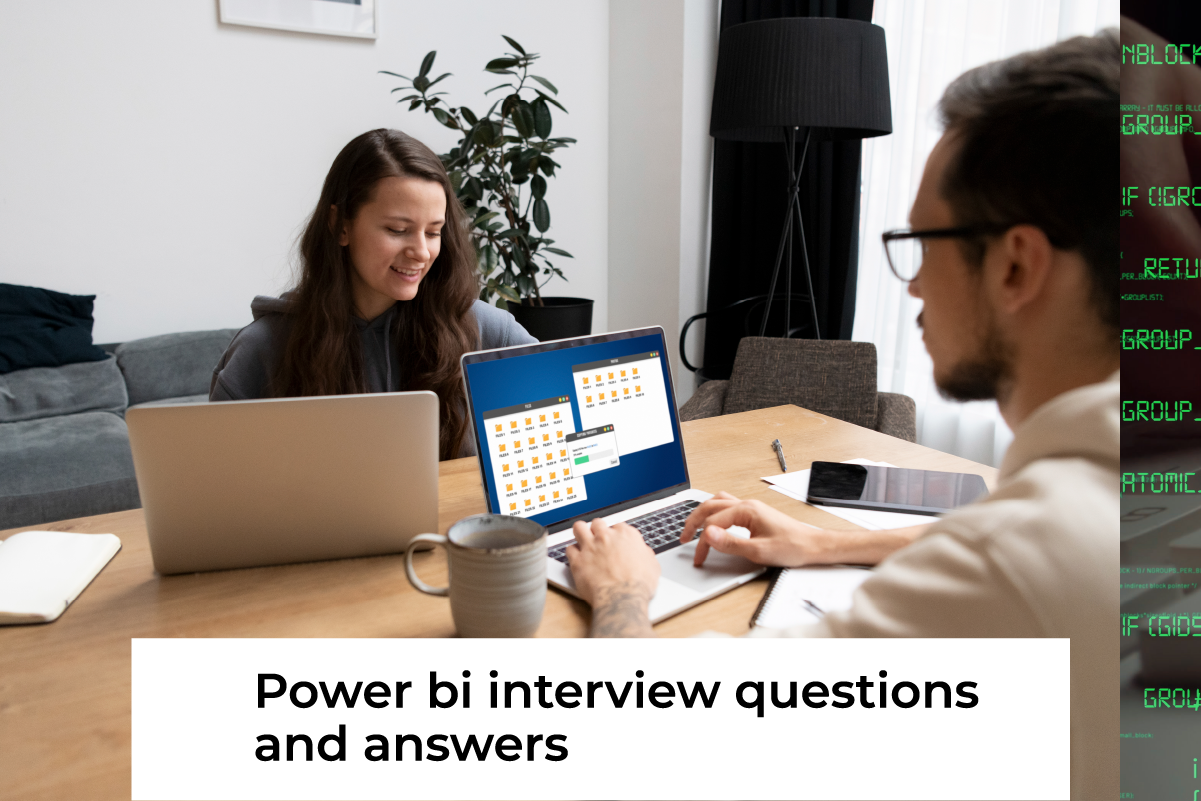Power BI is an impressive product developed by Microsoft for the purposes of business intelligence. The application has capabilities of data visualisation and sharing insights across various platforms. It is useful in developing reports and dashboards which gives the organisation an easier way of monitoring the business and making the information-based decisions at the right time using the intelligence gained. Since the software is easy to use and integrates with other Microsoft products, it is well-adopted in all sectors.
In this blog, Power BI interview questions are presented for newbies, intermediates and experts. This guide will help you prepare for interviews by focusing on key concepts, practical examples, and common scenarios faced in Power BI interviews.
What is PowerBI?
Power BI is a business intelligence and visualisation program developed by Microsoft Company. Power BI allows the user to connect to several sources of data in order to turn the unstructured data into descriptive and even graphical formats. The application integrates effectively with Excel, Azure, and other Microsoft applications, hence favourable for data geeks.
One of the core capabilities offered by Power BI is the management of extensive amounts of data and the rendering of advanced analytical solutions within the right time. More significantly, no matter the volume of data, either at a low-level reporting or performing enterprise reporting, Power BI makes it easier for organisations to explore the data. Cloud-based services help users obtain reports without regard to the place where they are situated, thus fostering collaboration among teams.
Also Read: What is Power BI?
Power BI Interview Questions for Freshers
Why should we use Power BI?
Power BI is now becoming one of the best business intelligence tools because it is so simple to use and has great features for data presentation and visualisation. It serves as a platform for making actionable insights by reporting to the business engagingly and entertainingly.
Here’s why Power BI is a good choice:
- Data Connectivity: Integration with lots of cloud or non-cloud data sources is possible with Power BI.
- Real-Time Data Access: It allows information to be updated in real-time which helps an organisation to manage its parameters in real-time.
- Ease of Use: Users can generate online reports and dashboards using the drag-and-drop options.
- Cost-Effective: Power BI offers competitive pricing with a range of options, from free to premium models.
What is Power BI Desktop?
Power BI Desktop is a Windows-based application that provides the foundation for building Power BI reports and dashboards. It allows users to:
- Import and transform data from multiple sources.
- Create visualisations and design reports.
- Implement data modelling using DAX (Data Analysis Expressions).
- Publish reports to the Power BI Service for sharing with other users.
Power BI Desktop is primarily used by data analysts and developers to create detailed, interactive reports that can later be published for broader access across an organisation.
What is the difference between Power BI and Excel?
| Feature | Power BI | Excel |
| Primary Purpose | Data visualisation and business intelligence | Spreadsheet calculations and data analysis |
| Data Volume | Can handle large datasets with ease | Performance may degrade with very large datasets |
| Visualisations | Advanced interactive visuals | Limited visual options |
| Data Modeling | Strong data modelling capabilities | Basic modelling capabilities |
Mention the essential features of Power BI.
- Customised Dashboards: User dashboards are dynamic and meet the requirements of the users.
- Data Connectivity: Integrates with dozens of other platforms such as Excel, SQL, Azure, etc.
- Data Development: Designing relationships and creating calculated fields and measures with DAX.
- Collaboration and Sharing: Any reports that are generated can be shared with users through Power BI Service and this created space allows joint working on the projects.
- Queries in Natural Language: Users can query data using natural language, making it easy to explore insights without technical knowledge.
- Accessible Everywhere: Power BI has mobile compatibility which allows the use of dashboards out anywhere.
- Interactive Reports: Extending the capabilities of BI tools to incorporate real-time data.
Which are the primary building blocks of Power BI?
Power BI consists of the following key components:
- Power BI Desktop: A Windows software application that is used to create reports and transform them.
- Power BI Service: An Online workspace where published reports and dashboards can be accessed and users collaborate on reports and dashboards.
- Power BI Mobile: A mobile app designed for viewing BI reports and other BI components on iOS and Android devices.
- Power BI Gateway: Connects on-premise databases with the offsite Microsoft Power BI Service.
- Power BI Report Server: An on-premises server for hosting and sharing Power BI reports internally.
- Power BI Embedded: It enables the developers to include Power BI analytics as a part of their applications.
What is the difference between Power BI and Tableau?
| Feature | Power BI | Tableau |
| Ease of Use | Simple drag-and-drop interface, user-friendly for beginners. | More complex but highly flexible for advanced users. |
| Cost | More affordable, with free and low-cost tiers. | Higher pricing, especially for enterprise use. |
| Data Integration | Seamless integration with Microsoft products like Excel and Azure. | Integrates well with a wide variety of sources, not limited to any ecosystem. |
| Community Support | Strong community, bolstered by Microsoft’s support. | Large, active user community with many resources. |
| Real-Time Analytics | Real-time streaming supported. | Real-time analytics are supported but a more advanced setup is required. |
What is Power Pivot?
Power Pivot is an Excel add-in that enables users to create data models, establish relationships, and define calculations using DAX. It allows the handling of large datasets and creates complex data models within Excel. Power Pivot is particularly useful for:
- Data Modeling: Create relationships between different datasets.
- Efficient Data Processing: Handle large volumes of data without performance issues.
- Advanced Analytics: Perform complex calculations using DAX functions.
What is the difference between Power Query and Power Pivot?
| Feature | Power Query | Power Pivot |
| Functionality | Used for extracting, transforming, and loading (ETL) data. | Focuses on creating relationships and performing data analysis. |
| Data Handling | Works with data before loading it into a model. | Works with data within a data model. |
| Primary Use | Cleans and transforms raw data. | Builds relationships and performs advanced calculations using DAX. |
| Data Size | Handles data in the transformation stage. | Suitable for working with large datasets in-memory. |
How do you connect to data in Power BI?
To connect to data in Power BI, follow these steps:
- Open Power BI Desktop.
- Click on the “Home” tab and select “Get Data”.
- Choose the appropriate data source from options like Excel, SQL Server, Azure, or Web.
- Enter the credentials required for the data source.
- Use the Navigator window to select the tables or fields to import.
- Click Load to bring the data into Power BI for further analysis.
How do you publish a report in Power BI?
To publish a report in Power BI, follow these steps:
- Complete your report in Power BI Desktop.
- Click the “Publish” button in the Home tab.
- Sign in to your Power BI account if prompted.
- Choose the workspace in Power BI Service where you want to publish the report.
- After publishing the report it will be on Power BI Service and it can be distributed to other users.
Compare Power BI Free vs Power BI Pro.
| Feature | Power BI Free | Power BI Pro |
| Cost | Free | A paid subscription is required. |
| Sharing | No sharing or collaboration. | Can share and collaborate on reports. |
| Data Capacity | Limited to 1 GB per dataset. | Supports datasets up to 10 GB. |
| Refresh | Manual refresh only. | Scheduled refresh available (up to 8 times per day). |
What is DAX?
DAX (Data Analysis Expressions) is a formula language used in Power BI to perform data analysis and create calculated columns, measures, and tables. It is similar to Excel functions but more powerful for relational data models.
Key Features of DAX:
- Aggregation Functions: SUM, AVERAGE, COUNT, etc.
- Time Intelligence: Functions like SAMEPERIODLASTYEAR, PARALLELPERIOD.
- Logical Functions: IF, AND, OR for advanced conditional calculations.
- Filtering Functions: CALCULATE, FILTER to manipulate data within reports.
Write a DAX query to calculate the total sales in Power BI
To calculate the total sales in Power BI, you can use the following DAX query:
Total Sales = SUM(Sales[Amount])
In this example, Sales is the table, and Amount is the column that holds the sales data. The SUM function adds up all values in the Amount column, giving the total sales.
What are some differences in data modelling between Power BI Desktop and Power Pivot for Excel?
| Feature | Power BI Desktop | Power Pivot for Excel |
| Interface | Standalone app with advanced visualisation | Excel-based add-in with limited visuals |
| Data Capacity | Supports larger datasets | Suitable for smaller datasets |
| Integration | Integrates with Power BI Service and other Microsoft services | Limited to Excel environment |
| Visualisations | Advanced, with custom and built-in visuals | Basic charting tools |
How can you refresh data in Power BI?
In Power BI, you can refresh data by either manually or automatically. Here are the methods:
- Manual Refresh: You can refresh your data manually by opening Power BI Desktop, going to the Home tab, and selecting Refresh. This pulls updated data from your data sources.
- Scheduled Refresh: In Power BI Service, you can schedule data refresh by configuring settings under Dataset Settings. You can define the frequency (daily, weekly) and time for automatic updates.
What are filters in Power BI?
Power BI includes a filter option which enables the user to restrict some data display by meeting some criteria so that only relevant data is retained in reports and dashboards. There are several types of filters:
- Visual-Level Filters: Apply filters to a specific chart or visual on the report.
- Page-Level Filters: Filter data for all the visuals on a specific report page.
- Report-Level Filters: Apply filters across the entire report.
- Drillthrough Filters: Enable users to navigate to a detailed page based on the filtered data from a main page.
Compare Power BI visuals and custom visuals
| Aspect | Power BI Visuals | Custom Visuals |
| Definition | Built-in, standard visualisations provided by Power BI. | Visuals developed by third parties or users to extend functionality. |
| Availability | Available out of the box in Power BI Desktop. | Downloaded from Microsoft AppSource or created by developers. |
| Customization | Limited customization options for basic needs. | Highly customizable based on specific requirements. |
| Usage | Used for general purposes like charts, graphs, and tables. | Used for advanced needs, such as Gantt charts, bullet charts, etc. |
| Performance | Optimised for performance and usability. | Performance may vary based on development quality. |
| Support | Fully supported by Microsoft. | Support depends on the developer or community. |
Mention some advantages of Power BI.
- Ease of Use: One of the Power BI merits is that it can be used by anyone and not just technical persons because of its drag-and-drop features.
- Various Data Sources: Power BI provides integrated data sources such as Excel, SQL, Google Analytics, Azure and much more.
- Datasets available in Real Time Analytics: Power BI facilitates access to data in real-time, and facilitates timely decision-making by companies.
- Remote Reporting: Reports and dashboards can be accessed via mobile apps, ensuring flexibility for users on the go.
- Controlled Distribution: Sharing of reports and dashboards created by the users in Power BI can be done safely within the organisation and outside it.
What are custom visuals in Power BI?
Custom visuals are extensions of the pre-built functionalities of Power BI whereby users design and define graphics or visualisations to be used in the dashboard report. A developer can create these, and they can also be obtained from the Microsoft AppSource marketplace to bring diverse graphic representation possibilities to the reports.
Some examples of custom visuals include:
- Bullet Charts
- Gantt Charts
- Word Clouds
- Radar Charts
Custom visuals allow you to extend the functionality of Power BI and present your data in innovative and tailored ways.
Compare Power BI Gateway (Personal mode) and Power BI Gateway (Enterprise mode).
| Feature | Personal Gateway | Enterprise Gateway |
| User | Single user | Multiple users |
| Data Sources | Limited to personal reports | Used for shared reports across the organisation |
| Scheduling | Manual refresh only | Scheduled refresh supported |
| Use Case | For individual use and personal reports | For organisational and collaborative use |
What is GetData in Power BI?
GetData is the feature in Power BI that allows users to import or connect to various data sources. It provides a simple interface for fetching data from multiple sources like:
- Files (Excel, CSV, XML)
- Databases (SQL Server, Oracle, MySQL)
- Online Services (Google Analytics, Azure, SharePoint)
- Web and APIs
Once the data is fetched, users can clean, transform, and shape it for use in Power BI reports and dashboards.
What is a Power Query?
Power Query is a self-service ETL tool that helps users perform data extraction and transformation. It helps the users to perform the cleansing and modifying operations on data before making use of it for reporting or for modelling.
- Extract Data: Retrieval of data from different sources such as files, databases, and webpages.
- Transform Data: The process is undertaken to delete, edit or rearrange data in accordance with the requirements of the report.
- Load Data: The stage where the edited data is loaded into Power BI or Excel for its analysis and reporting.
What is a calculated column in Power BI?
This is an additional column that is created in a specific table based on a particular formula or expression. As like other columns, calculated columns do not get their data from the database directly. Calculated columns, as their name suggests, contain a formula such as the DAX.
Example:
Full Name = CONCATENATE(Employee[FirstName], " ", Employee[LastName])
This creates a new column Full Name by combining the FirstName and LastName columns in the Employee table.
What is a measure in Power BI?
A measure is a computation that sometimes gets changed. Such methods are used in Power BI as DAX expressions. Measures mostly deal with some forms of data aggregate, be it a sum, an average, or a number, and these are computed in real-time as one uses the data.
Example:
Total Revenue = SUM(Sales[Revenue])
Measures are different from calculated columns in that measures are only able to return one value per filter context, this applies to the data model and is appropriate for big data sets.
Write a query in Power BI to show the total revenue by region and category in a table.
Here is an example DAX query to create a table showing total revenue by region and category:
Total Revenue by Region and Category = SUMMARIZE( Sales, Sales[Region], Sales[Category], "Total Revenue", SUM(Sales[Revenue]) )
What are the different types of data sources you can connect to in Power BI?
Power BI supports a wide range of data sources:
- File-Based Sources: Excel, CSV, XML, JSON, PDF.
- Database Sources: SQL Server, Oracle, MySQL, PostgreSQL, Access.
- Cloud-Based Sources: Azure SQL Database, Google BigQuery, Amazon Redshift.
- Online Services: Google Analytics, SharePoint, Dynamics 365, Salesforce.
- Web Data: APIs and web pages via OData or web scraping.
What is the difference between calculated columns and measures in Power BI?
| Aspect | Calculated Columns | Measures |
| Definition | Defined using DAX expressions as part of a table. | Defined using DAX, but are not part of the table. |
| Storage | Stored in memory as part of the data model. | Calculated on the fly based on the current context. |
| Use Case | Useful for static calculations that don’t change based on context. | Best for aggregations and dynamic calculations. |
| Performance | May use more memory as they are stored in the model. | More efficient as they are computed at runtime. |
| Filter Dependency | Do not change based on the filters applied. | Results are affected by filters and slicers in the report. |
How do Power BI’s report view and data view differ?
Power BI provides two main views: Report View and Data View, each serving a distinct purpose.
- Report View: This is where you design and build reports using visualisations like charts, graphs, and maps. You can drag-and-drop fields, create slicers, and arrange your visual elements on the canvas. This view is interactive and allows for report formatting.
- Data View: This view allows you to explore the data behind your reports. It shows the raw data that you imported, where you can inspect tables, columns, and relationships. It is helpful for validating the data and understanding how your model is structured. Unlike the Report View, no visualisations are created in Data View.
How do you use Power Query to pivot a table from long format to wide format?
To pivot a table from long format to wide format in Power Query, follow these steps:
- Load Data into Power Query: Open Power Query by selecting Transform Data in Power BI.
- Select Columns: Identify the column you want to pivot on (e.g., “Category”).
- Pivot Column: Click on the Transform tab and select Pivot Column.
- Values Column: In the dialogue box, choose the column that contains the values (e.g., “Sales”).
- Apply: Power Query will pivot the data, changing it from a long format (one row per observation) to a wide format (one column per category).
- Load Data: Once satisfied with the transformation, click Close & Load to apply the changes to your data model.
What are the differences between calculated tables and calculated columns?
| Aspect | Calculated Tables | Calculated Columns |
| Definition | A new table created using DAX expressions | A new column created within an existing table using DAX |
| Scope | Creates a new table in the model | Adds a column to an existing table |
| Data Storage | Stores as a separate table | Stores as part of the table |
| Use Case | For creating derived tables or summarising data | For row-level calculations or transformations |
What is a Power Map in Power BI and how can we create it?
Power Map is a complementary program of MS Excel (also known as 3D Maps) that allows individuals to depict data which has geographic and time information in three-dimensional space. In addition, while Power BI has built-in map visuals, Power Maps still comes in handy for Excel users requiring interactive maps.
To create a Power Map:
- Import any relevant geographic information into Excel (this may include but is not restricted to country, city or even latitude/longitude).
- On the top menu in Excel, locate the Insert tab and click on 3D Map.
- Select the fields needed for the map which include geographical and value data and then figure out what to illustrate (bar, bubble, heat map).
- Interact with the map by zooming and rotating it in 3D.
- To flip and view the map in three dimensions, scroll and adjust the angle of the view.
What are the different types of visualisations in Power BI?
Power BI provides a wide range of visualisations to help users present data insights effectively. Here are some common types:
- Bar and Column Charts: Used to compare different categories or track changes over time.
- Tables and Matrices: Display raw data or aggregated summaries in a structured format.
- Area Charts: Similar to line charts but with the area below the line filled, showing cumulative totals or data over time.
- Scatter and Bubble Charts: Show relationships between two or more variables, useful for detecting clusters and outliers.
- Maps: Visualise geographical data using traditional maps, filled maps, or ArcGIS maps.
- Gauge Charts: Represent a single metric, like a KPI, in relation to a target or goal.
- Tree Maps: Display hierarchical data using nested rectangles, ideal for showing parts of a whole.
Write a DAX formula to calculate the running total in Power BI.
To calculate a running total in Power BI, a CALCULATE function with FILTER and SUM will do just fine. Below is an example of DAX measuring the running total of sales:
Running Total = CALCULATE( SUM(Sales[Amount]), FILTER( ALL(Sales[Date]), Sales[Date] <= MAX(Sales[Date]) ) )
This formula sums up the Amount column from the Sales table. It filters the table to include all dates up to the current date in the context, ensuring the calculation accumulates over time.
Power BI Interview Questions for Intermediate
Who are the various types of users that can use Power BI?
- End Users: View and interact with reports and dashboards created by others.
- Business Analysts: Create reports and dashboards by transforming raw data into insights.
- Data Engineers: Integrate and prepare data sources for analysis.
- Developers: Embed Power BI reports into applications or customised visuals.
- Administrators: Manage Power BI usage, security, and governance in an organisation.
What do we understand about Power BI services?
Power BI Service is a SaaS application which allows users to publish, share and manage reports and dashboards created on the Power BI desktop. It also allows users to analyse data and build dashboards in real time as they access the data from wherever they are.
What are the different connectivity modes available in Power BI?
- Import Mode: In this mode, the data is brought into Power BI and stored in RAM. This helps get very good performance but is also constrained to the size of the dataset.
- Direct Query: Live connection to the data source; queries run directly on the database without storing data in Power BI.
- Live Connection: Connects to services like SQL Server Analysis Services (SSAS) to use existing models without importing data.
How are relationships defined in Power BI Desktop?
Relationships in Power BI Desktop are defined by linking two tables based on a common column. You can create relationships manually or automatically using the Model View, and define the relationship type (one-to-many, many-to-one), as well as set active or inactive relationships.
Write a query to create a table showing product sales by month and by salesperson
Sales by Month and Salesperson = SUMMARIZE( Sales, Sales[Month], Sales[Salesperson], "Total Sales", SUM(Sales[Amount]) )
Where is data stored in Power BI?
In Power BI, data can be stored:
- In-memory for datasets using Import Mode.
- Externally in the data source for Direct Query and Live Connection.
- In the Power BI cloud service for shared reports and dashboards.
What is known as RLS in Power Bi?
Understanding Row-level Security (RLS) in Power BI allows roles to restrict certain users from accessing certain data. It allows you to create security filters that determine the filtered views of the dataset depending on the user roles or permissions.
Compare row-level security and object-level security in Power BI
| Feature | Row-Level Security | Object-Level Security |
| Purpose | Limits access to specific rows of data | Restricts access to entire tables or columns |
| Granularity | Row-based restrictions | Object-based restrictions |
| Use Case | Restrict users to their own data (e.g., sales region) | Hide sensitive columns or tables |
Why should you apply general formatting to Power BI data?
Applying general formatting to Power BI data improves clarity and readability, making reports easier to understand. It helps standardise data presentation, ensures consistent number formats, and makes visual elements more professional.
How can you create a calculated column to concatenate first and last names in Power BI?
You can create a calculated column using the following DAX formula:
FullName = CONCATENATE(Employee[FirstName], " ", Employee[LastName])
This concatenates the FirstName and LastName columns with a space between them.
What are the various versions of Power BI?
- Power BI Desktop: Free version for creating reports.
- Power BI Pro: Paid version for sharing and collaboration.
- Power BI Premium: Offers advanced features like larger dataset capacity, paginated reports, and dedicated cloud resources.
- Power BI Mobile: App for viewing and interacting with reports on mobile devices.
What are the most common DAX functions used?
- SUM: Adds up values in a column.
- AVERAGE: Calculates the mean of values.
- CALCULATE: Modifies the filter context for a calculation.
- IF: Evaluates conditions and returns specific values.
- RELATED: Fetches values from a related table.
- FILTER: Applies filtering to tables.
Write a DAX query to filter data for a specific year and display it in a table
To filter data for a specific year (e.g., 2023) and display it in a table, use the following DAX query:
Sales in 2023 = FILTER( Sales, YEAR(Sales[Date]) = 2023 )
This query filters the Sales table for records where the Date column’s year is 2023.
How is grouping performed in Power BI?
Grouping in Power BI can be done by selecting data points or categories and grouping them together manually or using DAX. You can create custom groups in visualisations or use the SUMMARIZE function to group data based on specific fields.
- For example, to group data by product category:
- Select the data points in the chart.
- Right-click and choose Group to combine them.
- Power BI will create a new group with the selected items.
Define bi-directional cross-filtering
Bi-directional cross-filtering allows filters to flow in both directions between related tables. In Power BI, by default, relationships are single-directional, meaning filters apply from one table to another. Bi-directional cross-filtering lets both tables filter each other, which can be useful for complex models but should be used carefully to avoid performance issues or circular dependencies.
What are the categories of data types in Power BI?
Power BI supports various data types, categorised into:
- Numeric: Includes whole numbers, decimals, currency.
- Text: Alphanumeric characters (string).
- Date/Time: Date and time values.
- Boolean: True/False values.
- Others: Includes Binary, and special types like “Geography” for maps.
List the most common techniques for data shaping in Power BI
- Removing Columns: Exclude irrelevant columns from the data model.
- Filtering Rows: Remove unwanted rows based on specific criteria.
- Merging Queries: Combine tables based on common fields.
- Adding Custom Columns: Create calculated or custom columns based on existing data.
- Pivoting and Unpivoting Columns: Reshape data from wide to long format and vice versa.
What are the differences between live connection and import connection in Power BI?
| Feature | Live Connection | Import Connection |
| Data Storage | No data is stored in Power BI; data is accessed in real-time. | Data is imported and stored in Power BI’s in-memory storage. |
| Performance | Dependent on the source system performance. | Faster performance since data is stored locally in Power BI. |
| Refresh | Real-time data updates. | Requires scheduled refreshes to update data. |
| Data Size | Suitable for large datasets, no size limits. | Limited by Power BI’s dataset size limits. |
How do you create a new calculated table in Power BI based on an existing table?
You can create a calculated table using DAX in Power BI. For example, to create a new table from an existing Sales table, use:
New Sales Table = FILTER(Sales, Sales[Amount] > 1000)
This query creates a new table based on the Sales table, only including rows where the Amount is greater than 1000.
Compare the different types of joins (Inner, Left, Right, Full) used in Power BI.
| Join Type | Description | Example Scenario |
| Inner Join | Returns records where there is a match in both tables. | Show customers who made purchases. |
| Left Join | Returns all records from the left table, and matching records from the right. | List all customers, even if there are no purchases. |
| Right Join | Returns all records from the right table, and matching records from the left. | Show all purchases, even if customers are missing. |
| Full Join | Returns all records when there is a match in either table. | Show all customers and all purchases. |
How does Power BI handle relationships: active vs inactive relationships?
- Active Relationships: Only one active relationship is allowed between two tables at a time. Active relationships are used by default in calculations and visualisations.
- Inactive Relationships: You can have multiple inactive relationships between tables. These can be activated using the USERELATIONSHIP function in DAX for specific calculations.
Write a DAX query to calculate year-over-year growth for sales data.
To calculate year-over-year growth, you can use the following DAX formula:
YoY Growth = CALCULATE( SUM(Sales[Amount]), SAMEPERIODLASTYEAR(Sales[Date]) )
This query calculates the sales for the same period in the previous year.
Compare the different Excel BI add-ins.
| Add-in | Functionality | Use Case |
| Power Query | Extract, transform, and load (ETL) data. | Data cleaning and transformation. |
| Power Pivot | Create data models and relationships. | Handling large datasets, advanced analysis. |
| Power View | Interactive visual reports in Excel. | Creating visual dashboards. |
| Power Map (3D Maps) | Geographical data visualisation. | Plotting data on 3D maps. |
Advanced Power BI Interview Questions for Experienced
What are the different stages in the working of Power BI?
The working of Power BI can be divided into the following stages:
- Data connection: In this step, Power BI integrates with data sources like databases, cloud services, or files.
- Data Transformation: Data is prepared in the required form by cleansing and transforming it using Power Query.
- Data Modeling: In this stage, a relationship is built between different data tables, and calculated columns (or measures) are created and added.
- Data Visualization: In this phase, data is displayed with the use of visuals which include charts, tables, graphs etc.
- Publishing: Reports are published to Power BI Service for sharing and collaboration.
- Sharing: Reports and dashboards are shared with others via Power BI Service or Power BI Mobile.
What gateways does Power BI have and why should you use them?
Power BI has two main types of gateways:
- Personal Gateway: Used for personal reports that only the owner can refresh. It connects Power BI to on-premise data sources but does not support scheduled refreshes for shared reports.
- Enterprise Gateway: Allows multiple users to connect to on-premise data sources. It supports scheduled refreshes, and real-time data updates, and is used in enterprise environments for collaboration.
Use gateways to securely connect Power BI reports to on-premise data sources.
Compare Direct Query and Import mode in Power BI.
| Feature | Direct Query | Import Mode |
| Data Storage | Data remains in the source system. | Data is imported and stored in Power BI’s in-memory model. |
| Query Performance | Slower performance, as each interaction triggers a query to the source. | Fast, as data is stored locally. |
| Data Size | No size limitations, ideal for large datasets. | Limited by Power BI’s storage capacity. |
| Data Freshness | Real-time data queries. | Requires manual or scheduled refresh. |
Write a query in Power BI to get the top 10 customers by sales amount
Here’s a DAX query to get the top 10 customers by sales amount:
Top 10 Customers = TOPN( 10, SUMMARIZE(Sales, Sales[CustomerName], "Total Sales", SUM(Sales[Amount])), [Total Sales], DESC )
What are KPIs in Power BI?
KPIs or Key Performance Indicators are the vision aspects of the contents in Power BI that specify the degree of progress towards goals over a specified period of time. KPIs normally include a target figure, an actual figure, and a status that indicates whether the target has been attained.
How would you define Power BI as an effective solution?
It is an effective solution because it provides an all-in-one solution for data analysis and reporting tools. It easily integrates with other Microsoft tools, allows instant data processing and enables non-techy users to produce remarkable reports.
Write a query to create a table showing the total sales for the last 12 months in Power BI.
Sales Last 12 Months = CALCULATETABLE( SUMMARIZE(Sales, Sales[Date], "Total Sales", SUM(Sales[Amount])), DATESINPERIOD(Sales[Date], MAX(Sales[Date]), -12, MONTH) )
What are content packs in Power BI?
Content packs are collections of dashboards, reports, and datasets that are prebuilt and shared within an organisation or offered by third parties. These enable the user to fast-track the use of reports and dashboards without the need to create them from the beginning.
What is the difference between a Power BI workspace and an app workspace?
| Feature | Power BI Workspace | App Workspace |
| Purpose | Personal space for individual report creation | Collaborative space for teams to share reports |
| Sharing | Limited to the user | Reports and dashboards can be shared with the team or organisation |
| Content | Reports and datasets created individually | Apps, dashboards, reports created for sharing |
Write a DAX query to calculate profit margins and display them in a new column
Profit Margin = DIVIDE( SUM(Sales[Profit]), SUM(Sales[Revenue]) )
This calculates the profit margin by dividing the profit by revenue.
What are the three fundamental concepts of DAX?
The three fundamental concepts of DAX are:
- Syntax: This is the structure of the DAX formula. DAX uses functions, operators, and expressions to perform calculations. Understanding the correct syntax is crucial to writing valid formulas.
- Context:
- Row Context: Refers to the current row when a DAX formula is evaluated. It’s mainly used in calculated columns where each row’s value is computed based on the row context.
- Filter Context: Created by applying filters to tables, slicers, or visuals. Filter context determines how the data is filtered during calculations, such as when using measures.
- Functions: DAX has a wide range of functions used to perform calculations, including:
- Aggregation functions like SUM, AVERAGE, COUNT.
- Time intelligence functions like TOTALYTD, PREVIOUSYEAR.
- Logical functions like IF, SWITCH, and AND.
How do you create a table showing the average sales per day in Power BI using DAX?
Avg Sales per Day = SUMMARIZE( Sales, Sales[Date], "Average Sales", AVERAGE(Sales[Amount]) )
This creates a table that shows the average sales per day.
What are the differences between a Power BI dataset, a report, and a dashboard?
| Aspect | Dataset | Report | Dashboard |
| Definition | The data source or model used for analysis | A multi-page document with visualisations | A single-page view of key metrics |
| Interactivity | No direct interaction | Interactive, allows users to drill down | Limited interactivity, primarily used for monitoring |
| Purpose | To provide data for reports and dashboards | To explore and visualise data | To monitor important metrics at a glance |
How do you use DAX to calculate the running total in Power BI?
Running Total = CALCULATE( SUM(Sales[Amount]), FILTER( ALL(Sales[Date]), Sales[Date] <= MAX(Sales[Date]) ) )
Write a query to show the total sales for the last 12 months in Power BI
Total Sales Last 12 Months = CALCULATE( SUM(Sales[Amount]), DATESINPERIOD(Sales[Date], MAX(Sales[Date]), -12, MONTH) )
What are the different views available in Power BI Desktop?
Power BI Desktop offers three different views to work with data and reports:
- Report View: This is the default view where you can create and format visualisations like charts, tables, and graphs.
- Data View: Displays the underlying data that is being used in your report. You can explore, filter, and analyse raw data.
- Model View: Allows you to define and manage relationships between different data tables. You can view how your data sources are linked to each other.
What is the CALCULATE function in DAX?
The CALCULATE function in DAX modifies the filter context of a calculation. It allows you to perform calculations with different filters applied than those set in the report visuals. Example:
CALCULATE(SUM(Sales[Amount]), Sales[Region] = "West")
This calculates the total sales where the region is “West”.
How do you create a table showing the count of orders per customer and filter them by region in Power BI?
Orders by Customer and Region = SUMMARIZE( Sales, Sales[CustomerName], Sales[Region], "Order Count", COUNT(Sales[OrderID]) )
This table shows the number of orders per customer, filtered by region.
Conclusion
Power BI remains undoubtedly one of the most proficient tools available for data analysis, implying that organisations can easily convert any relevant information to operational data. In terms of accessibility, and integration, Power BI is the preferred intelligence system among all kinds of users.
This blog has captured some of the critical interview questions in regard to Power BI for fresh graduates, freshers with some experience and even professionals who have worked for several years. Going through these questions will assist you in acclimating yourself to interview situations that require you to explain some of the features and functions of Power BI. Looking to start your career in data science? Consider pursuing the Accelerator Program in Business Analytics and Data Science, offered by Hero Vired in collaboration with edX and Harvard University.